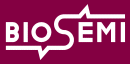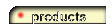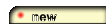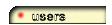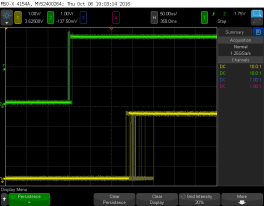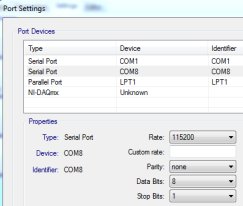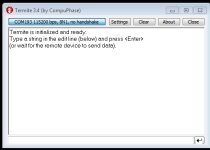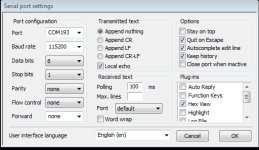In the case that you want to easily/quickly test if your BioSemi Trigger Interface is working correctly, then you can do this by using the small Terminal test program called "Termite"
Connect the Trigger Interface with a USB cable to your PC.
Connect the Trigger Interface to the BioSemi USB Receiver.
Install Termite, and run Termite. (https://www.compuphase.com/software/termite-3.4.exe)
Press "Settings"
At "Port" enter the COM port at which the Trigger Interface is located.
At "Bautrate" enter: 115200.
At "Transmitted text" select "Append nothing"
At "Plug-ins" select "Hex View
You can find the COM port at which the Trigger Interface is installed in the Windows Device Manager. The below screenshot shows the settings for a Trigger Interface installed at COM193.
Now open the Termite terminal by clicking on "OK"
Run ActiView and start the data acquisition. Now select the Termite window and type the following codes to see triggers in ActiView:
0x01,
0x02,
0x04,
0x08,
0x10,
0x20,
0x40,
0x80
This will show the triggers:
1,
2,
4,
8,
16,
32,
64,
128
In the case that Windows does not detects the BioSemi Trigger Interface correctly than:
- remove the driver of the device (probably listed under Other Devices) right click and un-install.
- remove the device from the USB port and insert it again.
- Windows should now detect the device automatically and install the drivers automatically.
If that does not work, than you can try the below drivers:
https://ftdichip.com/wp-content/uploads/2021/08/CDM212364_Setup.zip
|