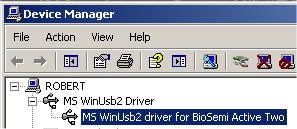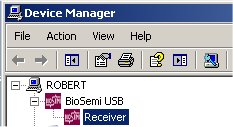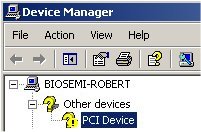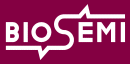 |
|
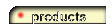 |
|
 |
|
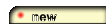 |
|
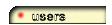 |
|
 |
|
| How to install the USB interface and its drivers ? |
| When your USB Receiver has Firmware 4.0 or newer, than no drivers need to be installed for Windows 10, Windows 8, Windows 7 and Vista. The new model USB Receiver (red housing) always has firmware 4.0. Only the old model USB Receiver (white housing) can sometimes have a firmware that needs updating. Windows will automatically install Windows Plug and Play (PnP) drivers for the BioSemi USB interface. But this will only be done with USB receivers with 'firmware 4.0' or newer. (if the sticker on the bottom of your USB Receiver does not state 'Firmware 4.0' then you do not have Firmware 4.0) |
||
So, with USB-receivers with 'firmware 4.0' It is no longer needed to install the USB drivers from the BioSemi USB stick or website. Windows will detect the USB-receiver when it is connected, and will install the drivers automatically. USB-receivers sold after February 2016 will have Firmware 4.0 or newer. If there is no firmware version shown at the underside sticker, then the firmware of the Receiver will be older than 4.0 and thus that Receiver will not be PnP. |
||
PS: The Firmware upgrade tool ONLY works on computers where the USB Receiver is detected correctly, with a working, new driver installed: MS WinUSB2 (see below) |
||
| ally before a USB-receiver with 4.0 firmware will be able to reinstall the drivers) | ||
|
||
| Receivers with Firmware 4.0 do not need any drivers to be installed (PnP: Plug and Play). But, when the old driver (driver name: BioSemi USB) is still installed, then the Receiver will not be able to install its own PnP driver. So, always first remove the old driver. On (new) operating systems with no drivers installed, a Receiver with Firmware 4.0 will automatically install the Windows P&P driver (MS WinUSB2 Driver) |
| How to remove the drivers on Windows 10 ? |
| If your USB Receiver has Firmware 4.0 then there is a sticker on the bottom of the USB Receiver saying "Firmware 4.0" Windows 10 can not detect a USB Receiver with a firmware version older than 4.0. If your USB Receiver has a firmware version older than 4.0, then you first need to update the Receiver on an 'old' computer (Windows XP, Vista or Windows 7) with working 32 bit BioSemi drivers or 64 bit BioSemi drivers installed. After you have updated the Receiver to Firmware 4.0, it will be detected automatically on all Windows versions without any driver to be installed. (windows PnP native drivers will be installed automatically) Unfortunately, the way Windows works is that if you have connected a USB receiver with a Firmware version lower than 4.0 to a Windows 10 computer, then the USB Receiver will no longer be detected correctly (also not after the USB receiver has been upgraded to Firmware 4.0). You will need to remove the drivers, clean the registry (follow the steps exactly as described below) and then update the Firmware of the USB Receiver. The regclean tool removes the registry information about the USB Receiver. See the below 6 steps on how to remove the drivers. Follow the steps exactly as described. 1 - with the usb-receiver connected, right click "RECEIVER02" in the device manager and de-install the driver. 2 - disconnect the usb-receiver. 3 - run the RegClean tool. 4 - reboot your computer/laptop. 5 - connect the usb-receiver. 6 - check if Actiview works. |
| How to upgrade the firmware of the USB interface ? | |||||
|